How to Set a solid color Background in Davinci Resolve
Generating a white background is a great asset to have when your video footage doesn’t fit perfect on the project settings. In my case, I use it a lot for adding white backgrounds for Instagram reels or IGTV, on the top and bottom of the portrait video.
In this tutorial, we’ll see step by step how to set a solid color background in Davinci Resolve.
Generating a solid color background in Davinci Resolve
- Go to EDIT tab
- Hit TOOLBOX > Generators > solid colors
- Drag and drop Solid Color to your timeline where you want it.
- You can extend the clip to any length you need.
- Place it on a video track below your video (to set as background)
Changing the solid color background in Davinci Resolve
To change the color, select the generated clip, on the inspector box. If it’s not already open, on the top right corner, click Inspector
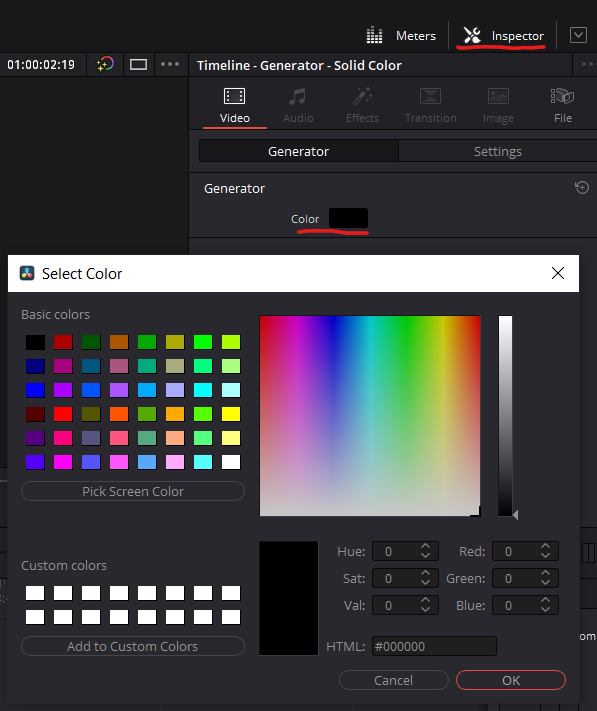
Select any color and hit OK
You can also pick a color from the screen or video or paste or type in HEX codes
Davinci resolve is a professional video editing software, offered for free on their website.
Sign up to our monthly tutorial newsletter to get more tutorials like this one on your inbox once a month.

Leave a Reply