How to change Davinci Resolve Interface Color
Davinci Resolve is an amazing fully-featured video editor that is great for beginners and pros alike. Changing the interface color can help you when editing your Medical media and medical illustration videos for long hours.
Change Davinci’s Interface background color
- Go to DaVinci Resolve > Preferences
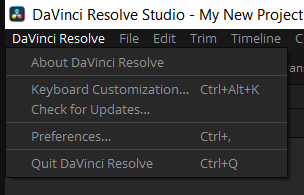
- Select the User tab on the top
- Uncheck the Use gray background for user interface option
- Click Save
Change Davinci’s Viewers to black
The viewer, in it’s different iterations throughout every tab (Media, Cut, Edit, Fusion, Color and Fairlight) is set to Gray by default. But you can change this to black if you like.


- Go to DaVinci Resolve > Preferences
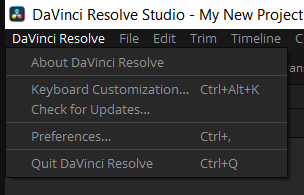
- Select the User tab on the top
- Uncheck the Use gray background in viewers option
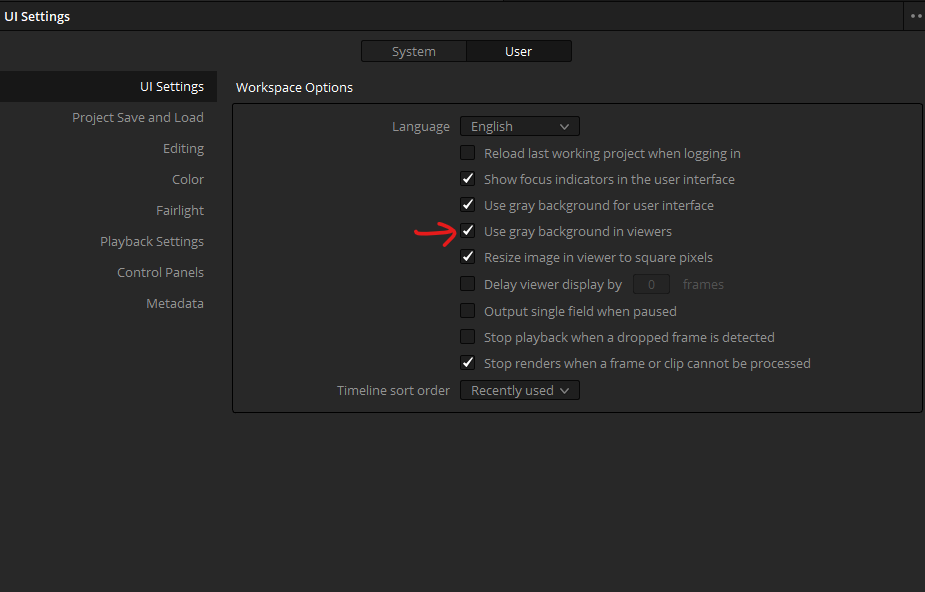
- Click Save
Congrats! Now all your Viewers are Black.
You can check out my article about how to get started with Davinci and give it a spin. And the best part, you can get it for free on their website.

Leave a Reply